The recently upgrade Handbrake 1.0.7 version has brought many great new features and functions. For media enthusiasts, one of the great change they care about is that Handbrake 1.0.7 H.265 encoding options. The good news is that you can easily get a good quality H.265 with the smallest file size with Handbrake settings, the bad news is that they encounter many problems when encoding H.265 with Handbrake., the following article will illustrate those issues for you and also provide beneficial solutions to fix them with ease.
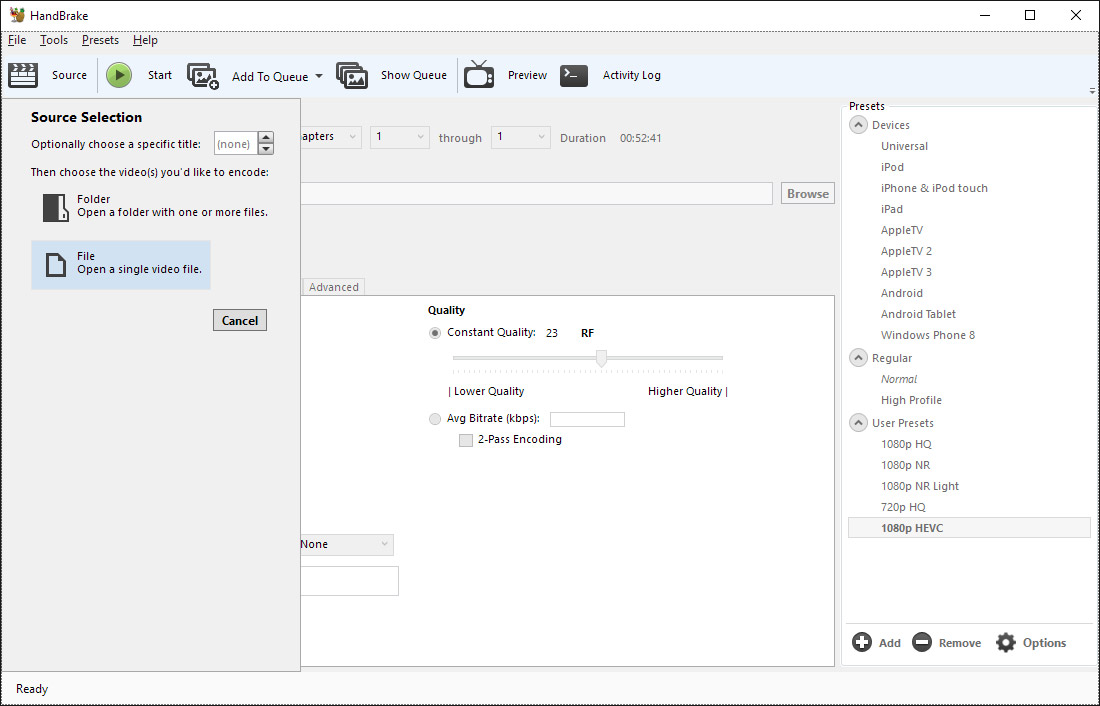
Handbrake 1.0.7 H.265 encoding problems and solutions
Problems: "I try to output H.265 MKV file with the latest updated 1.0.0 verion of Handbrake. Although I have get a good quality H.265 video with half size of H.264, however, I find that I can't play the encoded H.265 video on any video players even including VLC on my computer. What's the problems, any suggestions would be appreciated."
Solutions: Although there are many software options out there on your computer claims to support H.265 playback natively. However, as the H.265 decoding process is very processor intensive, therefore, you will easily encounter video playback lagging or stuttering issues when you try to playback H.265 with VLC, Windows Media Player, MPC-HC, Kodi, Plex, etc. When in that condition, make sure to update your H.265 player to the latest version.
Problems: "It takes a long time to encode H.265 with Handbrake, are there any Handbrake alternative H.265 encoder software that allows me to generate H.265 file format more efficiently."
Solution: For advanced users who can better control of Handbrake output profile settings, you can easily get a better quality and small file size of H.265 files with appropriate settings. However, as Handbrake is an open source video transcoder application and it has old licenses to old H.265 profiles, in addtion, H.265 is different from x265 which is the hero in the department. Fortunately, there are some programs that can take good advantage of Nvdia GPU hardware acceleration to largely accelerate H.265 encoding speed on a PC with NVENC Nvidia Graphic cards that supports Maxell (GM206) or Pascal technology.
Best Handbrake alternative to encode H.265 with Nvidia GPU acceleration
Pavtube Video Converter Ultimate is such as remarkable Handbrake alternative to encode H.265 with Nvidia GPU technolgy. The H.265 encoding speed can be accelerated up to 30x faster when you run your program with NVIDIA NVENC technology. With this fast H.265 Nvidia Encoder, you can do the following work:
- Convert any digital video to H.265 MP4/MKV with good quality and small file size for viewing on computer with compatible media players, smartphones, tablets, game consoles or TVs.
- Rip commercial Blu-ray/DVD disc to H.265 MP4/MKV for storage in small file size with good quality.
- Adjust output H.265 profile parameters such as video codec, bit rate, resolution, frame rate, audio codec, bit rate, sample rate and channels, etc to get better output video and audio quality.
- Edit H.265 files by trimming unwanted parts, split it into small clips by file size, count or length, crop off the black bars or unwanted area, deinterlace interlaced video into progressive form, etc.
- Decode H.265 to H.264 or other popular file formats or hot devices and programs preset profile formats
How to Use Handbrake Best Alternative to Encode H.265 with Nvidia GPU Acceleration?
Step 1: Import video or load Blu-ray/DVD disc into the program.
Start the program on your computer, click "File" > "Add Video/Audio" to import digital file formats into the program, for load Blu-ray or DVD disc, insert your DVD disc into your computer's optical drive and your Blu-ray disc into an external Blu-ray drive, click "File" > "Load from Disc" to load Blu-ray/DVD disc into the program.

Step 2: Enable GPU Encode Acceleration.
Click "Tools" > "Options", in the opened "Options" window, click "Acceleration" menu, then check "Enable GPU Encode Acceleration" otpion so that the program will accelerate converion speed when encoding video/Blu-ray/DVD to H.265/HEVC codec.

Step 3: Output H.265 MP4 or MKV format.
Click "Format" drop-down bar, scroll down to select "Common Video" > "H.265 Video(*.MP4)" as the output file format.



