Want to extract your favorite content on a Blu-ray disc and then load it into Final Cut Pro X for some professional post-production workflow or edit the whole original Blu-ray disc with keeping the menu and also your desired subtitle languages and audio tracks? The complicated protection equipped on Blu-ray disc makes it is a great challenge to do this job. But with the right tool and a litttle bit of work, you should be able to extract the contents on Blu-ray disc or make a lossless copy of Blu-ray for editing in FCP X.
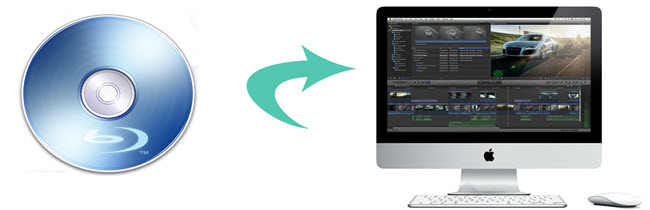
What you will need to rip Blu-ray for FCP X editing?
An internal or external Blu-ray Drive: This is pretty important. You won't be able to perform the Blu-ray disc data extraction or content copying process if there is no Blu-ray drive on your Mac computer. Apple's SuperDrive won't do it, but there are plenty of good third-party options that'll do the job. There are plenty of compact, affordable choices for this in the sub-$50 range that connect via USB.
Anywhere from 30 to 60 GB of hard disk space: This is depending on what you're ripping Blu-ray disc to. Blu-Rays are big, you'll need a good amount of space. An external hard drive will work just fine if you have one and don't have the space on your PC.
Pavtube ByteCopy for Mac (best Mac Blu-ray Ripper Review): There are so many reasons why we choose this program:
Compatible well with the new Mac OS including Mac OS X El Capitan and MacOS Sierra.
Bypass all copy and region protection from Blu-ray disc
Able to output FCP X supported editing formats such as DV, QuickTime MOV, H.264, etc.
Directly generate FCP X best editing formats - Apple Prores Codec in various types for high quality and high performance editing workflow on different computer with different hardware configuration.
Produce multi-track Apple Prores format in different types for editing Blu-ray disc in FCP X witn no quality loss, you can keep your original Blu-ray menu, subtitle languages or audio tracks well preserved. You can also go to the Multi-task Settings window to uncheck and remove unwanted subtitle languages and audio tracks to leave only your unwanted ones.
Edit Blu-ray video with built-in editing functions
Before loading Blu-ray into FCP X for professional post video editing workflow, you can use the program's distinctive editing functions to do some simple editing tasks. You can trim or cut video to remove unwanted parts or segments, crop video to cut off the black borders or the unwanted area, add image/video/transparent text watermark to video, remove/replace audio in video or add external srt/ass/ssa subtitle to Blu-ray.
Step by Step to Rip Blu-ray Disc into FCP X for Best Editing Workflow
Step 1: Load Blu-ray disc
Insert your Blu-ray disc into an internal or external Blu-ray drive, Lauch the Mac Blu-ray backup program on your Mac computer, click "File" > "Load from disc" to load Blu-ray disc into the program.

Step 2: Choose output file format.
Click "Format" drop-down list, for extract content from Blu-ray disc for editing with FCP X, you can either select one of FCP X supported file formats such as "MOV - QuickTime MOV(*.mov)" under "Common Video" main category or directly output FCP X best editing formats "Apple Prores 422(*.mov)" or other Prores types according to your own situation from "Final Cut Pro" category.
Output FCP X supported editing formats

Output FCP X best editing formats

Step 3: Output Multi-track Apple Prores format.
For editing Blu-ray in FCP X with desired subtitle languages or audio tracks, you can use the program to output "Multi-track Apple Prores" in various different file types for FCP X editing. Apart from that, you can uncheck your unwanted audio tracks or subtitle languages in the program's Multi-task Settings window.
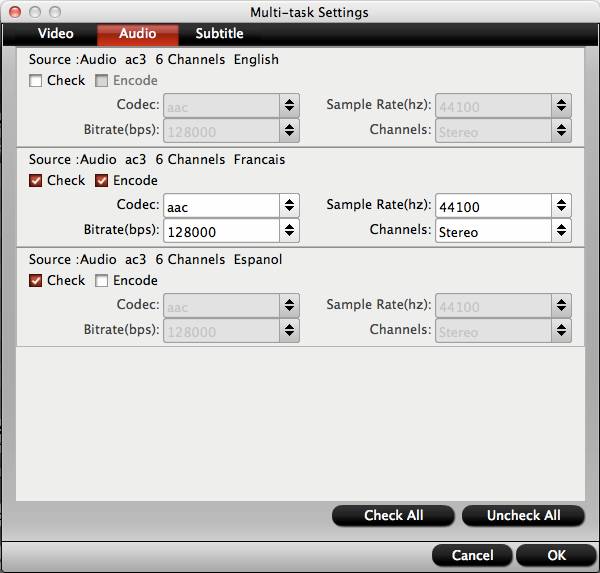
Step 4: Begin the conversion process.
After all setting is completed, hit right-bottom convert button to begin the Blu-ray disc content extracting or Blu-ray disc copy process for FCP X editing.
When the conversion is completed, you will have no problem to import video to FCP X for professional editing.



