MTS is a file extension for an AVCHD (Advanced Video Coding High Definition) video clip format for High-Definition (HD) video. A few companies, including Panasonic and Sony, produce HD camcorders that save high-resolution video clips in MTS format. Therefore, if you are using a Panasonic or a Sony camera, you are likely to get a MTS files. MTS file supports 1080p high definition but it is difficult to play cause few video player on your PC support to play MTS files. Normally, people will convert MTS to MP4 for convenient playback.
There are many solutions to convert MTS to MP4 files. If you don't want to download the software to your hard drive, you can choose to convert MTS to MP4 online in some websites. For more stable and fast conversion, you can download a desktop MTS to MP4 converter software, which might take up a little bit space of your PC drive. Now, choose the way you want below to follow steps to transcode MTS to MP4.
Method 1: Convert MTS to MP4 Online
Method 2: Transcode MTS to MP4 with Desktop Software
Method 1: Convert MTS to MP4 Online
Just searching "Online Video Converter" on Google, then you can get many online video converter which can help you convert MTS to MP4. The popular and safe online converter websites includes:
Here, we choose to use the MTS to MP4 converter in convertio.co site to show the steps to change MTS file to MP4. Firstly, open the site: https://convertio.co/mts-mp4/
STEP 1: Upload MTS-file(s) Select files from Computer, Google Drive, Dropbox, URL or by dragging it on the page
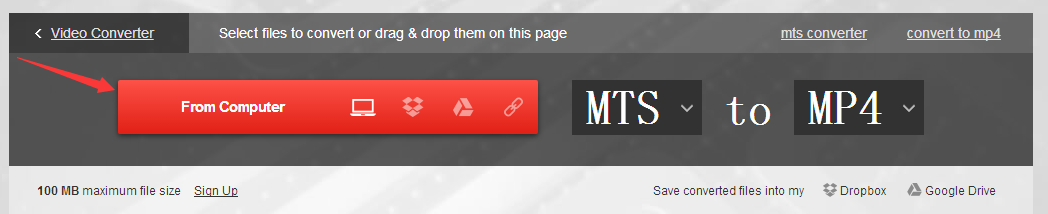
STEP 2: Choose "to MP4" Choose MP4 or any other format you need as a result (more than 200 formats supported)
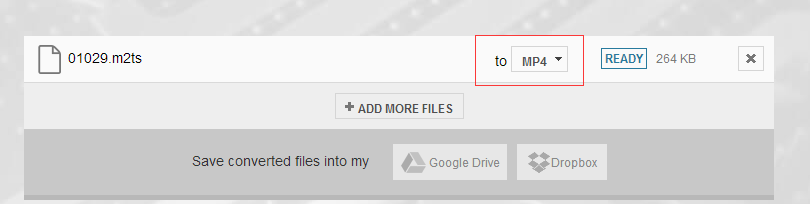
STEP 3: Download your MP4 Let the file convert and you can download your MP4 file right afterwards

It is very easy to change MTS to MP4 video with this online video converter. But as an online video converter, it needs smooth and continuous internet connection. What's more, some people will worry that the site is not safe enough. For those people, a desktop converter will be more popular.
Method 2: Transcode MTS to MP4 with Desktop Software
Apart from online video converter, there are many desktop video converters that also can turn MTS files to MP4. Comparing to online MTS to MP4 converter, desktop video converter is more stable and safe and some can give more MP4 choices like Pavtube Video Converter Ultimate.
This MTS to MP4 Converter is a reliable application that allows you to edit one or several MTS files, offering support for various video cameras. The program allows you to convert MTS to H.264/MPEG-4 MP4, H.265/HEVC MP4, DivX MP4 with 4K, HD, SD resolution and also can convert 3D MTS to 3D MP4 or convert 2D MTS to 3D MP4 for your VR Headsets and 3D TVs.
Although this converter is designed to handle video camera captured videos, in MTS format, but it also supports other video types. It allows you to load one or several files in MP4, MKV, AVI, WMV, ISO, even Blu-ray and DVD and then convert them to virtually any video video and audio format. This powerful features facilitates several simultaneous conversions to the indicated formats. There are also some editing tools, such as the option to crop, trim, preserve aspect ratio, customize settings, add watermark, include subtitle, and flip video.
Step-by-Step to Convert MTS to MP4 with Desktop Video Converter
Step 1: Import MTS/M2TS videos
Click "Add File" button to open the file browser window and navigate to the MTS/ M2TS files you would like to convert. Or drag-and-drop files stored on your computer to the interface of this MTS converter. It supports batch conversion, which allows you to import and convert multiple video files at a time.

Step 2: Choose MP4 output format
Just click "Format" bar, from its drop-down list, select H.264 file format by following "HD Video" > "H.264 HD Video(*.mp4)" or you can choose H.265 MP4. Click "Settings" on the main interface to open "Profile Settings" window, here all the profile parameters including video codec, resolution, bit rate, frame rate, audio codec, bit rate, sample rate, channels, etc are adjustable to facilitate you to get the best output video and audio quality.

Edit MTS Files Before Conversion
If there is a need, you can edit your MTS video files by clicking the "Edit" image button. You can trim, crop, add effect, watermark and subtitle to your videos. Drag the two sliders to select the segment you want, and then click scissor icon and OK button. In this way, you can cut off any clip you don't want. Drag and drop a dotted rectangular box to choose any screen area of the video. Immediately, the selected video area will be enlarged in the preview window.

Step 3: Convert MTS keeping HD-quality to MP4
After all the settings, now, just click the "Convert" button to start converting .mts to mp4 file. After the conversion, you can locate the generated files in the output folder. Now, you can play your converted MTS file with normal video player on PC cause nearly all video players support to play MP4 video.
Tip: Pavtube Video Converter Ultimate supports theses MTS/M2TS files from various HD camcorders like: Panasonic HDC-HS20, Panasonic HDC-HS300, Sony DCR-SR47, HDR-CX100, HDR-CX240, HDR-AS100V, HDR-AS15, HDR-AS200v, HDR-AS30V, HDR-AS20, HDR-CX30, HDR-AZ1, HDR-PJ540, HDR-PJ275, NEX-5, NEX-6, NEX-7, NEX-FS100, HXR-MC50E, NEX-VG20, SLT-A65, SLT-A77V, DSC-HX5V, DSC-HX9V, HX10V, HX20V, DSC-RX100; Canon VIXIA HF R500, HF R506, HF200, HFS100, HF R50, HF R56, HF 52, HF G30, HF G20, HF G10, HF S21, HF M500, Canon XA10, Canon FS200, JVC GZ-HD10, JVC GZ-HD40 and more.



