What is DVD region codec
In our previous article, we have talked about DVD region codec issues. And we get the information that all commercial DVDs that are sold have what is called a "region code", which only allows the DVD to be played on DVD players that have this region code, and the only DVD players that typically do have this region code are those sold in that same region.

Play DVD on DVD Player without Region Code
There are 3 ways to play DVD on DVD disc players without region code limitation.
Solution 1: Purchase region free DVD disc
You might be fortunately enough to get some region free DVD disc in the following listed 2 sites:
www.DiabolikDVD.com
www.russiandvd.com
Solution 2: Region free your DVD player
You can unlock region code from DVD player with a remote hack: a Samsung Progressive-Scan DVD Player with HD Upconversion, Model: DVD-HD860 . It was $89.99 (on sale from $99.99). The region code on your DVD player can be easily unlocked with the following region hack:
1. Power on.
2. Open tray.
3. Push the info on remote once (with supplied remote). You will see numbers.
4. Press 9 for multi-region. Keep trying trying until you see the number 9 appear in upper left corner.
5. Power off.
6. Power on.
More detailed steps and tips, please visit: Make your DVD player region free in seconds
Solution 3: Remove Region code with a DVD Ripper application
There are many DVD Ripper tool on the market has the capability to remove DVD region code either independently or with a third-party plug-in. The program we recommend here is a standalone and simple to use application called Pavtube DVDAid for Windows/Mac (best DVD Ripper for Windows Mac). The program helps to bypass region code found on nearly all commercial DVD disc, so that you will have no limitation to play your favorite DVD disc movies on virtually any DVD players, Blu-ray players or game consoles like PS3/PS4, Xbox One/Xbox 360, etc.
Set DVD subtitles during region code removing process
Besides facilitating you to remove region code from DVD, the program also enables you to select your desired subtitle languages or audio tracks such as Dolby Digital 5.1 in original DVD disc. Enable "forced subtitle" options if you don't want the whole movie to have subtitles but just portions that require translation. In addition, if the foreign language DVD movie do not contain any language that you understand, you download a external SRT/ASS/SSA subtitle file subtitle file in your first language of the DVD movie from a safe and reliable subtitle download site (such as opensubtitles.org) and add subtitles to DVD movies.
How to remove region code from DVD disc for playing on DVD players?
Step 1: Load DVD disc into the program.
Launch the program on your computer, insert your DVD disc into your computer's optical drive, click "File" > "Load from disc" to load commercial DVD disc with region protection to the application.

Step 2: Choose output file format.
Check the specification explanation on your TV to see which video standards your TV using: NTSC or PAL, you should also be clear of your TV display screen aspect ratio: 16:9 or 4:3. Then click "Format" bar, from its drop-down list, select "VCD/DVD/SVCD" > "DVD PAL (16:9)"/DVD PAL (4:3)" or "DVD NTSC (16:9)"/DVD NTSC (4:3)" according to your own situation.
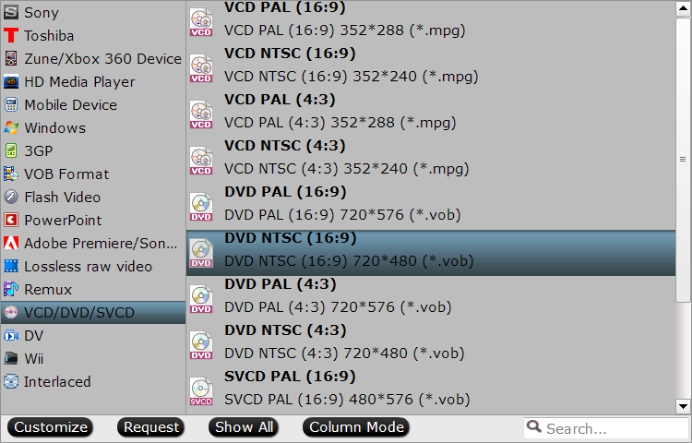
Step 3: Set subtitles for DVD.
Select desired subtitles: On the main interface, check the movie titles you want to rip, from the drop-down list of subtitles, select one of your desired language as your subtitles.

Enable forces subtitles: if you check "Forced subtitles" option, you will see subtitles only when actors are speaking a language that are different from the subtitles that your specified before.

Add external subtitles: Click the "Pencil" like icon on the top too bar to open "Video Editor" window, switch to the "Subtitle" tab, check "Enable", then you will be able to add external *.srt or *.ass/*.ssa subtitle-files to the video as hard subtitles.

Step 4: Start DVD region code removing process.
Clicking the Convert button on main interface, you can go to Conversion window to start conversion. You can find conversion information on the window, such as Time elapsed, Time left, Generated size, and Estimated size.
After the conversion, you can click "Open output folder" to popup output directory with the converted files.



