MP4 is a popular video format which is wided used by most media player, portable devices, NLE software and so on. As the excellent game console, PS4 Pro attracts many gamers, which can support the 4K video. However, amy users feedback that they can't play some MP4 video on PS4 Pro, what's happening? PS4 Pro can't support the MP4 video? No, from the official website, we know that MP4 is compatible with PS4 Pro. From various issues, let's analyze this issue and find the solution.
Some user save the MP4 in ht USB flash port and insert the USB to PS4 Pro, the TV screen is black. Some users play the MP4 vdieo on PS4 Pro, just can watch the video, but no any music in the video. Some users even only can listen to the music and can't watch the video on the screen and so on. We do the test and make sure the TV is good, PS4 Pro is good, MP4 video is good, by abundant test, we find the issues are caused by the video compatibility. Refer to the table: PS4 Pro supported video formats
| PS4 Pro Supported Main video formats | ||
| Format Container | Video Codec | Audio Codec |
| MP4 | H.264/MPEG-4 AVC High Profile Level4.2 | AAC LC, AC-3 (Dolby Digital) |
| MKV | H.264/MPEG-4 AVC High Profile Level4.2 | MP3, AAC LC, AC-3 (Dolby Digital) |
| AVI | MPEG4 ASP, H.264/MPEG-4 AVC High Profile Level4.2 | MP3, AAC LC, AC-3 (Dolby Digital) |
| MPEG-2 TS | H.264/MPEG-4 AVC High Profile Level4.2, MPEG2 Visual | MP2 (MPEG2 Audio Layer 2), AAC LC, AC-3 (Dolby Digital) |
MP4 to PS4 Pro Video Converter: Play Any MP4 on PS4 Pro Smoothly
We found that PS4 Pro only can support the MP4 video in H.264/MPEG-4 AVC High Profile Level4.2 video codec and AAC LC, AC-3 (Dolby Digital) audio codec. MP4 is a video container which holds many video and audio codec, you need to convert the MP4 to PS4 Pro supported MP4 video formats with a MP4 to PS4 Pro video converter, like the Pavtube Video Converter Ultimate for Windows is one of the best MP4 video converter which supports any MP4 video files and convert MP4 to PS4 Pro acceptable video format: MP4, MKV, AVI, etc. You also can adjust the MP4 video and audio codec, frame, resolution, bitrate in the video setting window.
Except the MP4 video, you even cam upscale common video to 4K video for playing on PS4 Pro. Best of all, you can import the DVD and Blu-ray disc, images, folder and get the multiple digital Blu-ray or DVD movies for PS4 Pro.When you choose the MP4 video in H.264 cdec, you will get the 30x faster speed than other common video converter, this software takes full use of the NVIDIA CUDA technology and AMD ® Accelerated Parallel Processing (APP) acceleration technology. By the way, you can find a built-in video editor which can cut the video, split the video, trim the video, add subtitles to video, etc. You can edit the video and share the video on Youtube, Facebook, Vimeo, etc.
Convert MP4 Video for Playing on PS4 Pro
Step 1. Load video files
After you install the software successfully, open this software, click “File” > “Add Video/Audio” or “Add from Folder” to load uncompatible MP4 files into the program. Except converting all kinds of common video files, you can also load DVD movies, Blu-ray movies into the MP4 video converter.

Step 2. Choose otuput video format
When you import MP4 video to the software well. You can click “Format”, from its drop-down option, choose PS4 Pro supported MP4 codec from “Common Video” > “H.264 High Profile Video(*.mp4)” to output. You also can choose “PS3” > “PS3 Video(1080p) MPEG-4(*.mp4)” from “Format” drop-down option, which is also workable on PS4 Pro.

You can adjust the MP4 video parameters, like the video codec: H.264/MPEG-4 AVC High Profile Level4.2, audio codec: AAC LC, AC-3 (Dolby Digital), etc. You also can adjust the video frame, video bitrate, video resolution, etc. W=hen you choose MOV or AVI for PS4 Pro, you can adjust them too.

Step 3. Start MP4 to PS4 Pro video conversion
After the output format choice is done. Go back to the main interface, then click right-bottom “Convert” button to begin the conversion from MP4 to PS4 Pro supported file formats conversion process. Just wait for a while, you can get the desired video formats for PS4 Pro.
When you get the video filed and save to the USB flash port and insert the USB into one USB port of PS4 Pro console. Turn main menu of the PS4 Pro, go to Settings > Application Saved Data Management > Saved Data on USB Storage. You can play video on PS4 Pro via USB.
PS4 Pro Tips and Tricks: Getting Best Video Enjoyment
For some PS4 Pro beginners, you need to know the PS4 Pro tips and tricks which can help you to play videos on PS4 Pro smoothly.
How to Transfer your games, save files and profile from your old PS4?
- You will need at least one Ethernet (LAN) cable and both machines to be switched on at the same time.
- The two consoles' Wi-Fi connections you need the Ethernet cable to directly hook them together, through their respective LAN ports.
- Sign into the PlayStation Network on your PS4 Pro, update the system software to the latest version if necessary, and head to Settings>System>Transfer Dara from Another PS
How to Ensure you are getting 4K and HDR?
- Head to Settings>Sound and Screen>Video Output Settings.
- Set the resolution (2160p - RGB for 4K HDR) or leave it set at Automatic to adapt on a game
- Set your screen size to optimise the view in 3D mode, the RGB Range (although that's best left at Automatic), HDR and Deep Colour Output. Leave the last two at Automatic.
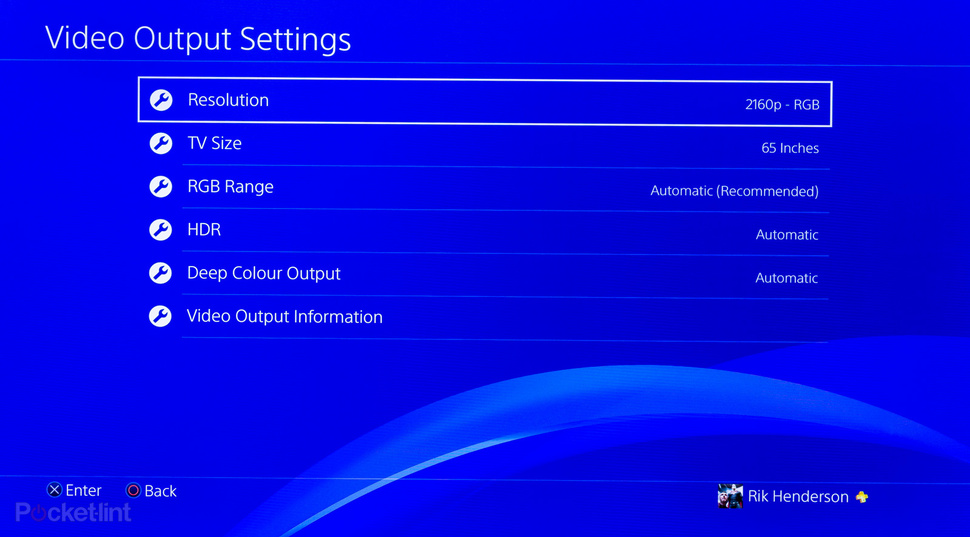
How to Restore your save files from the cloud?
- Head to Settings>Application Saved Data Management>Auto-Upload on your old PS4
- Head to Settings>Power Save Settings>Set Features Available in Rest Mode and ensure the checkbox for Stay Connected to the Internet is ticked.
- Head back to Settings>Application Saved Data Management select Saved Data in Online Storage, click on Download to System Storage
Hope you can take these actions and MP4 video converter, enjoy an unforgettable video playback on PS4 Pro.



