We all know the DVD discs are really frail and not too convenient to take, you must pay attention to the dust, the water, the high temperature, etc. Many DVD users get the perfect idea: Rip a commercial DVD to VOB file which can play the discs, at the same time, you don't need the DVD disc and heavy DVD drive any more. For realizing this great goal, you just need one DVD ripper.
When you search the DVD ripper online, you can get many various answers, like the DVDShrink, DVDFab, Handbrake, MakeMKV, etc, some of them only can remove the DVD protection and provide the MP4 or MKV video formats, some can provide the VOB file and remove limited DVD protection. If you want to try, you can download them, at the same time, we also collect the best alternative to them for you. But,we want to tell you one best DVD ripper at here, you will love it.
Optional DVD Rippers for Ripping DVD discs
DVDfab: As one of the DVD ripper, DVDFab is one of the powerful, flexible and fast DVD ripper which can can copy, rip and edit DVD with perfect quality. It enables users to make DVD disc, you also can get the different digital video formats from the DVD.
Do you want Best DVDFab for Mac Alternative?
DVDShrink: DVD Shrink is a free and famous free DVD software for DVD copying. You can use it in conjunction with any burning software, to make a backup copy of any DVD video disc. But we can't make sure it can remove all the popular DVD copy protections such as CSS (most commercial DVDs used), RC, RCE, etc.
Do you want Best DVDShrink Alternative Software?
Handbrake: Mention the DVD ripper, most users love the Handbrake in deep which is free and open source, if you want to get the MP4 and MKV video from the DVD disc, Handbrake is the best assistant for you. If you want to get the VOB file from the DVD, what a pity, you have to find another DVD ripper.
Do you want Best Handbrake Alternatives for Windows and Mac?
MakeMKV: Like the Handbrake, MakeMKV is another excellent DVD ripper which can remove the DVD protection and output the MKV video formats. But you still can't get the VOB file from the DVD disc, if you want to get the multiple MKV video files, you can have a try.
Do you want Top Best 6 Alternatives to MakeMKV?
Best Option for Ripping DVD to VOB File
Some DVD ripper beginners are at a loss, which one is the best DVD ripper, I need to use one or need 2 or 3 different programs? You just need one powerful DVD ripper which can remove the DVD protection and provide the VOB file for you. I think you will love the Pavtube Video Converter Ultimate which is the best DVD ripper due to the friendly-interface, simple installations, batch video conversion, powerful OS compatibility, you can install this soffware on PC with Windows version, you also can install it on the Mac with the mac version. This software works on the latest Windows 10 and macOS High Sierra well.
You can have these features:
- Import the DVD, Blu-ray disc, DVD ISO/IFO files, Blu-ray ISO file and DVD/Blu-ray folder to this DVD ripper
- Remove the most DVD copy protection, like the CSS, DVD region code, DVD UOPs, etc. Also can remove the Blu-ray protection: BD+, Blu-ray region code, AACS, etc.
- Copy the DVD with 1:1 which means you can copy the whole DVD disc content and no any quality losss.
- Copy the DVD main title which won't affect the movie playback, at the same time, you can get smaller video file.
- Rip and convert the DVD to digital video: MP4, MKV, MOV, AVI, WMV, 300+ video formats are here.
- Comprehensive device presets for you, like the TVs, iPhone, Android device, NLE software, Xbox One S, etc.
Step by Step to Rip DVD to VOB File
Step 1. Load the DVD disc
Open this DVD ripper by double click, then you can insert the DVDs to PC, click the File and choose the DVD disc you want to convert, this software can detect the DVD main title automatically. You also can drag the DVD videos directly. At the right window, you can watch the DVD movie and adjust the video volume.

Step 2. Choose VOB video format
Click on "Format" bar, select "VCD/DVD/SVCD" from the list and find in submenu DVD formats of NTSC and PAL, you can choose one VOB format from them, for example: You can choose the DVD NTSC file with 16:9, you also can choose other VOB file by your place and DVD player, more, you can read the warning information.
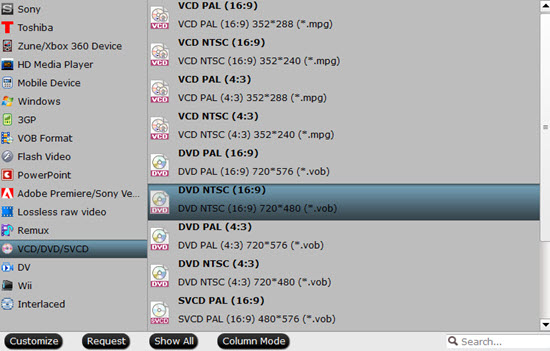
WARNING: NTSC and PAL are two different standards for different regions. NTSC mostly for north America, Japan, Korea, Canada, Philippines. PAL mostly for Europe, Asia, Australia, New Zealand, Africa.
If you want to know the VOB video formats more, you can enter the video setting window and know the video parameters well, like the below picture, you also can change these factors by your own need, you can adjust the video resolution for different video quality, you also can change the video frame for smaller video size, etc.
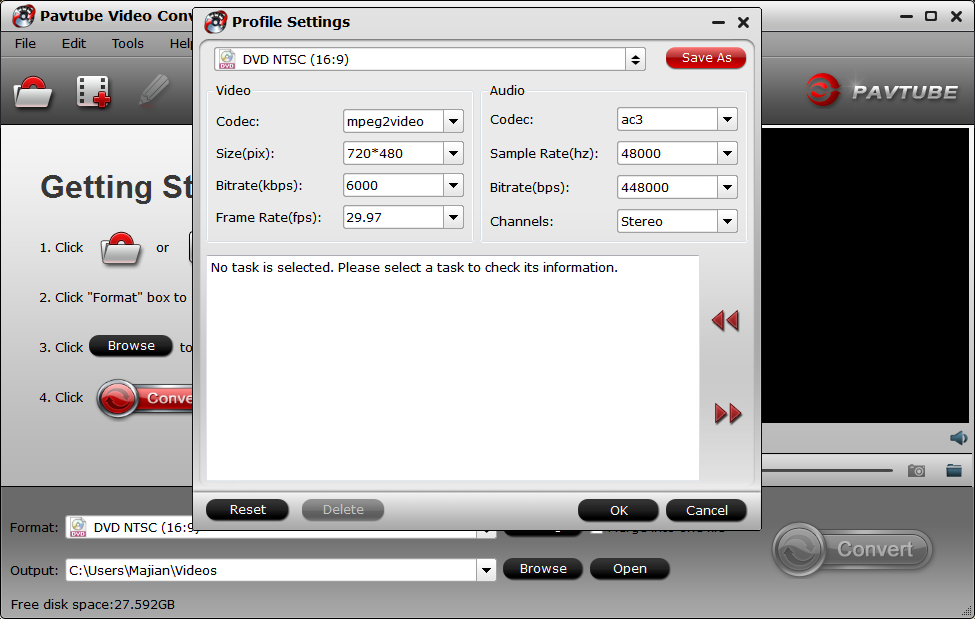
Step 3. Start DVD to VOB video conversion
Final step is coming, go back to the main interface and click the Convert button quickly to start the DVD to VOB video conversion, wait for a while, you can get the perfect VOB files, then you can play it or burn it on another blank DVD disc.
Conclusion: In general, ripping DVD to VOB is not too difficult, you just need one DVD ripper, import the DVD disc and choose the VOB formats, finally this DVD ripper will finish all tasks for you. When you choose other DVD ripper, most of the steps are similar, hope you can convert the DVD to VOB smoothly.



