iTunes is always associated with Apple devices such as an iPod, iPhone or iPad. With iTunes, Apple users can download or purchase files such as music, movies and photos from iTunes store and then sync them to their Apple devices. As a powerful media library, iTunes also allows people to sync local contents from a Mac or Windows computer to its library for storage and sharing.
However, if you're trying to figure out how to move your FLV videos to iTunes, there will be no result. According to iTunes specifications, it only supports video formats of MP4, MOV and M4V, and FLV is not an iTunes-supported format. You can’t put FLV videos to iTunes directly unless your FLV videos are converted to the iTunes-supported format like MP4, MOV or M4V in advance. So here a professional FLV video to iTunes converter is necessary for you to convert your FLV videos first. And Pavtube Video Converter Ultimate will be a great choice. As a video conversion expert, it can realize conversion from various video sources to almost any video format. Then you can easily transfer FLV videos to iTunes library for management or sync them to an iPad or iPhone for free playback.
How to add FLV videos to iTunes?
Step 1. Add FLV videos
Run the best FLV to iTunes video converter on your PC and click “File” or the file icon right below it to import FLV videos.
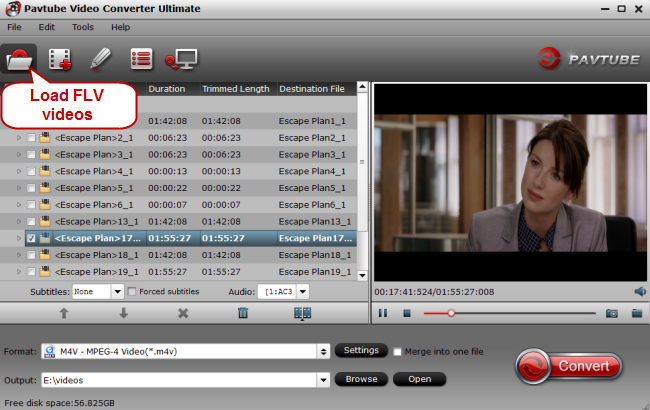
Step 2. Choose iTunes-supported video format
Click the format bar to follow “Common Video” and “M4V-MPEG 4 Video (*.mp4)” to determine the iTunes-supported video format.
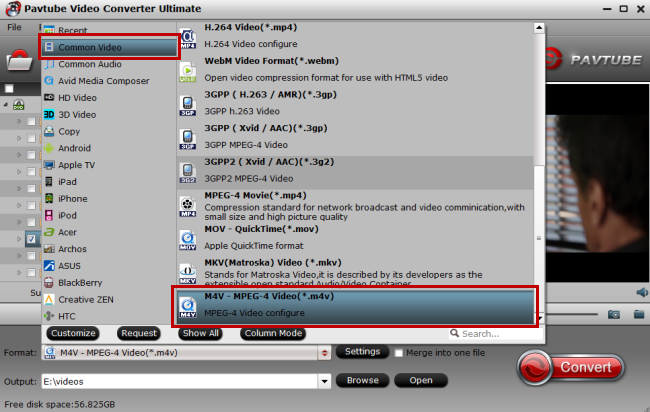
Step 3. Convert FLV videos to iTunes
Click the red button “Convert” which is quite obvious on bottom-right corner of main UI to start conversion from FLV videos to iTunes-supported video format M4V.
Step 4. Add converted FLV videos to iTunes
After conversion, run iTunes on your PC and click “File” to follow “Add File to Library.” Then you can add the converted FLV videos to iTunes library. And ways to sync local contents to iTunes on your Mac/Windows computer are quite easy.
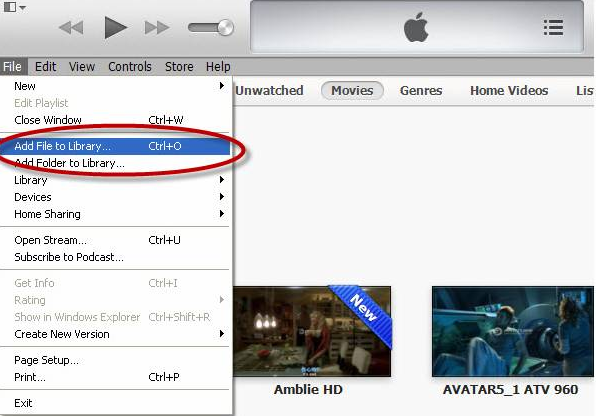
Further reading:



