PS VR can provide the wonderful 3D video playback. Recently, some users have the great idea: Creat the PSVR compatible 3D videos from 2D videos. For example: You have 2 videos (DIU Stereo camera) from wedding that i want to make 3D but youi don't know how to make it work with PSVR. One video file is for left eye and second is right. You may need to make one 3D file from these 2 2D files. How to realize this goal? Is it difficult to do? You are lucky to be here, you can get the skill in this post. Keeping reading and get the skill.
Best 3D Video Converter for PS VR
We high recommend you Pavtube Video Converter Ultimate, which is one of the best 3D video converters, you can own this software on Windows, including the latest Windows 10. If you are a Mac user, you also can install the Pavtube iMedia Converter for Mac to get your desired 3D movies formats from 2D videos on Mac OS, including the macOS High Sierra.
You can get different 3D videos with different video formats from common 2D videos, like the 3D AVI, 3D MP4, 3D WMV, 3D MOV, etc. At the same time, you also can choose the 3D video effects, we provide the 3 3D videos effects, like the 3D SBS, 3D TAB, 3D Anaglyph. You can choos the 3D MP4 videos which is not only supported by PS VR, you also can play the 3D videos on Oculus Rift DK2 , Google Daydream VR, Zeiss VR One, HTC Vive, Freely VR, etc.
To get your desired 3D video quality and effect, you can adjust the output 3D video depth value to change the 3D depth perception. As for whether selecting the full SBS 3D or half SBS 3D, if you have a VR player with more graphic power and you wish to have a better 3D video quality, just select the full 3D SBS format, if not, a half SBS would satisfy your needs. Apart from that, you can also check the "Switch Left Right" option to change the image display order for 3D SBS movie.
How to Convert 2D Videos to 3D Videos for PS VR
Step 1: Load 2D videos
Open this 3D video converter and add the 2D videos you want to convert, you can click the File and add the videos, you also can drag the videos to this software directly. You also can add a folder which is with the multiple videos and do batch 3D video conversion.

Step 2: Output 3D video format.
Move to "Format" menu, You can find "3D Video" category and choose "MP4 Side-by-Side 3D Video(*.mp4)" or "MKV Side-by-Side 3D Video(*.mkv)" as output format, you can also choose 3D TAB MKV or MP4 format according to your own needs.

If necessary, you can click settings to open "3D Profile Settings" window, here you can adjust output 3D video depth, select the specific 3D resolution: Side by Side (Half - Width) or Side by Side (Full) or change the image display order for 3D SBS movie.
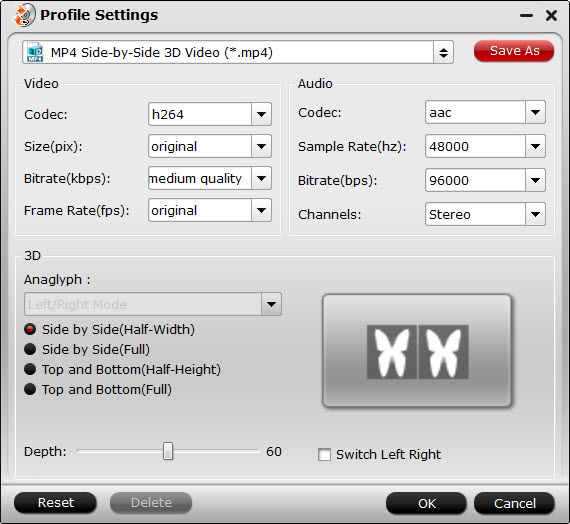
Step 3: Start 2D to 3D video conversion process.
Go back to the program main interface, hit on the "Convert" button and start to create 3D video from 2D videos.
When the conversion is done, you can locate the generated 3D video in output folder to view on PS VR Headsets with seriously immersive 3D effect.
WARNING: 3D videos are not supported by the PlayStation media player. Only 3D Blu-ray films or 2D 360degree style video files work. You'll need to download the Littlstar program from PlayStation store and play it via that.



