The display of AOC TV can render great quality visuals in high definition as it has a HD resolution. This HD ready TV has a super-narrow bezel (SNB) that displays large images with superb clarity to enhance your viewing experience. Sometimes, you may want to play some video files such as your DJI Phantom 4 Pro footages, local MKV files, downloaded MP4 videos from the Internet on AOC TV from USB port. To make the video viewing without any hassle, you'd better learn what video and audio formats that AOC TV supports.
Part 1: AOC TV Supported Media Types
Part 2: Play Unsupported Videos on AOC TV
Part 1: What movie formats does AOC TV play while Using it from USB pen drive?
The best way to learn AOC TV supported video formats and codec is to check the user manual of AOC TV. Normally, the TV's user manual will list the supported video and audio codec, extensions, frame rate, resolution and bitrate. The table below is the one we extract from AOC TV's manual.
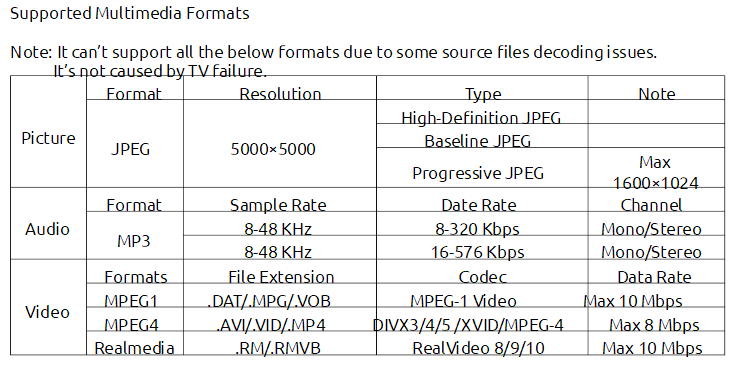
From the chart above, we know that AOC TV supports AVI and MP4 containers well. But the MP4 and AVI videos must be encoded with DIVX3/4/5 /XVID/MPEG-4. If you have some H.265 MP4 video or some other AVI files, you can't play these videos on AOC TV via USB port. To play all kinds of video files on AOC TV from USB, you can use a video transcoder to transcode them to AOC TV supported video formats with right codec.
Part 2: Play All MKV/MP4/MOV/HEVC/WMV/ISO Videos on AOC TV
Pavtube Video Converter Ultimate is a powerful video conversion and edit tool for Windows. It's great at transcoding, but it's also a great organizational tool for all of your video and media. It can convert nearly all video files including H.263, H.264, H.265, WMV1, WMV3, WMV9, VP8, VP9, DivX, XviD, MPEG-1, MPEG-2, MPEG-4 codecs video with MXF, MOV, XAVC, TS, MP4, MKV, AVI, WMV containers to AOC TV supported DIVX3/4/5 /XVID/MPEG-4 MP4/AVI videos. If you have some H.265 4K video, it also can compress H.265 4K video to H.264/MPEG-4 1080P video for your AOC TV.
You can tweak the video and audio bitrate, resolution, sample rate, frame rate to make the output video more compatible with AOC TV. What's more, this video converter is also an excellent Blu-ray Ripper and DVD Ripper that rip Blu-ray and DVD discs to AOC TV supported digital video files. If you opt to use it as video editor, you also can trim, crop, rotate, split, merge video files. Exernal SRT/ASS/SSA subtitles can be added into MP4, MKV, MOV, AVI videos. Now, you can download the software and convert unsupported video files to AOC TV.
Steps to Convert All Videos/Blu-ray/DVD to AOC TV
Step 1: Load video
Just download and install the video converter and launch it. You can load the files by browser or just drag and drop the video files to the software. This program supports batch conversion so you can load multiple videos to batch them. Blu-ray and DVD are also supported to imported easily. If you are using a Mac, you can use the equivalent Pavtube iMedia Converter for Mac and the review can tell you more about the mac video converter.

Step 2: Choose AOC TV supported video
Clicking the Format bar, from its drop-down list, select one of AOC TV supported digital file formats such as XviD AVI video. You also can choose MP4 video formats that supprted by AOC TV.
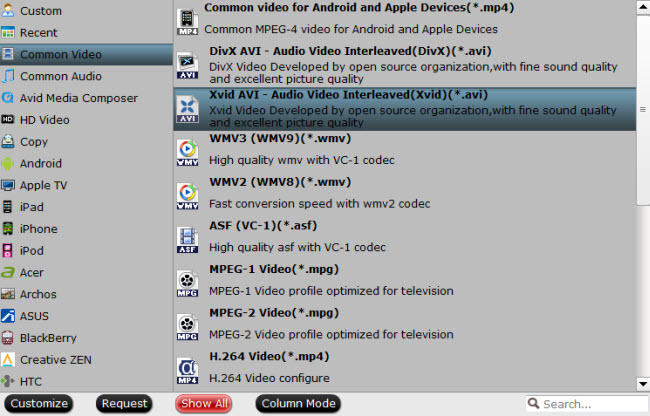
Tips: Click “Settings” on the main interface to open “Profile Settings” window, here, you can flexibly choose or specify exactly the parameters including video codec, resolution, bit rate, frame rate, audio codec, bit rate, sample rate, channels, etc as you like to get better output video and audio quality for AOC TV. Here, you can check if your output video is encoded with XviD and DivX codec, which is compatible with AOC TV.
Step 3: Start the conversion
After the above steps are done, you can click “Convert” button to convert any unsupported video to AOC TV supported formats.
When the conversion is done, click "Open Output Folder" button to find the generated AOC TV supported AVI or MP4 video encoded with XviD/DivX/MPEG-4 codec in the output folder, then you can transfer the video files onto USB HDD and connect the flash drive to the USB port of the AOC TV to view the videos.



