VLC 2.0 with Handbrake won't rip commercial DVD on Mac
The VLC 2.0 is a major update for VLC, this new awesome version brings all its users with faster decoding on multi-core, GPU, and mobile hardware and the ability to open more formats, notably professional, HD and 10bits codecs. However, for Mac users who tried to rip commercial DVD with Handbrake after installing VLC 2.0 on your computer, you've probably find that it no longer works.

Why Handbrake with VLC 2.0 won't rip DVD?
Handbrake can't rip DVDs on its own, you need VLC installed to provide the necessary DVD decrypting libraries. However, VLC 2.0 changes the code libraries it uses for decrypting, which means Handbrake won't be able to find them -and will throw you an error saying it can't find your VLC installation.
Fix Handbrake VLC 2.0 DVD ripping issues
Solution 1: The most simple way to fix this issue is uninstall the VLC 2.0 version on your Mac computer and then reinstall the previous version of VLC player, which will work well with Handbrake to decrypt copy protected DVD movies.
Solution 2: Just download the missing library manually. Go to this page and download the libdvdcss.pkg file and run the installer. When it's done, you should be able to rip commercial DVDs again. Alternatively, you can download the libdvdcss.2.dylib file from that page and manually place it in the /usr/lib folder on your Mac. For more details, please visit: Fix Handbrake DVD Ripping with VLC 2.0.
Solution 3: If you are looking for a more simple way to make full entertainment of your commercial DVD movies on Mac computer but also on your iPhone, iPad or other devices and programs as your like. Here, the best Handbrake and VLC 2.0 alternative - Pavtube DVDAid for Mac (best DVD Ripper review) can perfectly satisfy all your great demands.
The program works well with the new Mac OS X El Capitan and macOS Sierra. It can comprehensively bypass up to 14 types of DVD copy protection including region code, RCE, UOP, CSS, ARccOS, AACS, BD+, BD-Live, etc. You can make a full disc copy of your DVD with all the subtitle languages, audio tracks and chapter information well preserved or a fast main movie copy of your DVD without unwanted comments, trailers, ads, etc. You can also rip DVD to various different popular file formats (Handbrake only output MKV and MP4) for enjoying with Free Mac video player software or output DVD to device preset profile formats for transferring on viewing on iPhone, iPad and Apple TV, game consoles, TVs, etc.
Besides the basic video converting function, you can also use the program to do some simple video editing work that Handbrake can't do. You can flip or rotate video angel, trim or cut video to remove unwanted parts or segments, crop video to remove the unwanted black bars or area, add image/video/transparent text watermark to video, apply special rendering effect to video, remove/replace audio in video, add external srt/ass/ssa subtitles to DVD, split large video into small clips by file size, count or length or merge separate video into one file.
How to Rip Commercial DVD with Handbrake VLC 2.0 Alternative on Mac?
Step 1: Load DVD disc into the program.
Insert your DVD into the built-in or external connected DVD drive on your Mac computer, start the program, on the main interface, click "File" > "Load from disc" to load DVD disc into the program, you can also add Video_TS folder or IFO/Image file into the program.
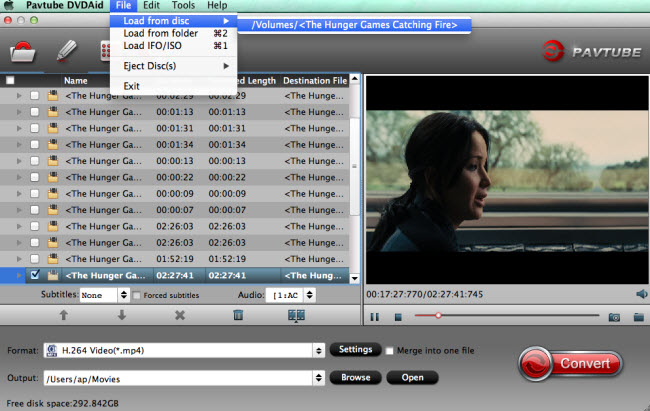
Tips: the program will automatically select the main DVD title (the one with longest video length and largest video file size) for you.
Step 2:Choose output file format.
Copy entire DVD disc
If you want to preserve DVD's original file structure without changing anything, just use the copy entire disc " " feature on the top tool bar on the mainly interface.
" feature on the top tool bar on the mainly interface.
Main movie copy of DVD
By choosing Copy > Directly Copy, you are able to copy the selected movie file in its original format without any extras. When directly copy a DVD movie, you will get .vob as output.
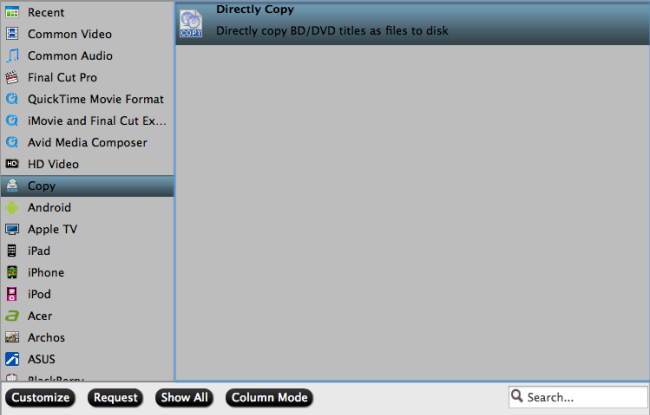
Output DVD to popular file formats or device preset profile formats

Step 4: Edit DVD movies.
Select a movie title or chapter on the main interface to active the "Editor" function, then click the Edit icon on the tool bar of main interface to open the Editor Window, you can play and preview the original DVD movies and output effects. Also you can flip DVD, trim, crop, add effect, reset, and adjust volume.
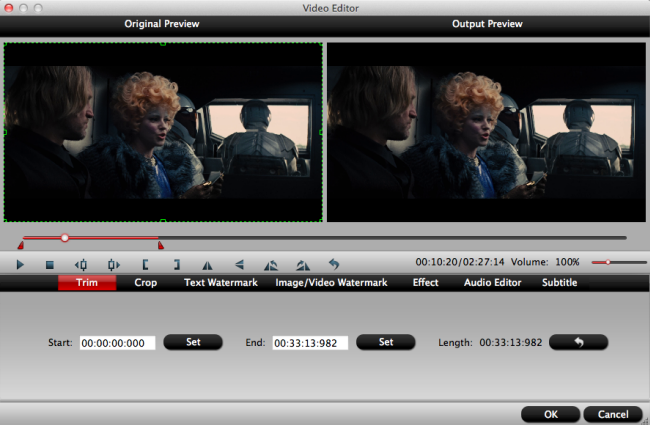
Step 5: Start DVD ripping process.
Clicking the Convert button on the right-bottom main interface, you can go to Conversion window to start conversion. After the conversion, you can click Open output folder to popup output directory with the converted files.
Then you will have no problem to play DVD movies on Mac with QuickTime, transfer DVD movies to iPhone, iPad or stream DVD to Apple TV via Plex for viewing on your large screen TV.



