Have a movie on your DVD disc and wish to copy and store on your Mac computer or transfer to iPhone or iPad (which have no DVD drive) for enjoying on the move? The good news is you can get the job easily done with totally free and easy to use Mac DVD Ripper application called Handbrake.
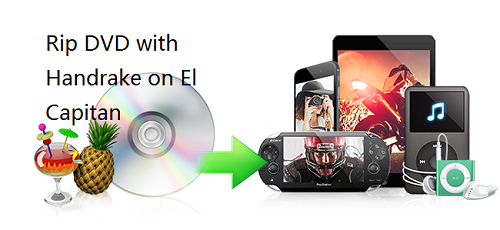
Rip protected DVD with Handbrake on Mac with libdvdcss
By default, Handbrake for Mac can only rip unprotected DVDs, but most DVDs you buy or rent from the store have copy protection. To get around this, you will need to download libdvdcss, an open-source library that can circumvent the Content Scramble System (CSS) used on DVDs. Then follow the steps below to walk through the process.
1. Insert the DVD you want to rip and open Handbrake.
2. Click the Source button in the upper left-hand corner and choose your DVD drive from the list. It will start scanning your DVD, which could take a few minutes.
3. When it's done, head to the "Title" drop-down menu in the upper left hand corner of the window. This is where you'll select which part of the DVD you want to rip. In the case of movies, it's usually the longest title, so just pick that one. If you're ripping episodes of a TV show, it's usually the 22 or 44 minute ones, and you'll have to rip them each separately.
4. Click the Browse button on the right side of the window. Navigate to where you want to save your movie file, and type in a file name in the box. Click OK.
5. Click the Browse button on the right side of the window. Navigate to where you want to save your movie file, and type in a file name in the box. Click OK.
6. Next, head to the bar on the right labeled "Presets". This is where you'll choose what format the resulting file will be in. If you just want to watch it on your computer, the "Normal" or "High Profile" preset is fine. If you want to watch it on something like your iPod or iPhone, though, pick the correct preset from the list.
7. Hit the Start button at the top of the window. This will take awhile, so you'll probably want to grab a cup of tea.
8. When it's done, you'll get a popup notification. From there, you can double-click on your movie file to watch it, or sync it to your device of choice. Enjoy!
However, for Mac users who are using Mac OS X El Capitan, there will be few more steps to take. The main reason is that Mac OS X El Capitan includes a security technology called System Integirty Protection which helps to protect your Mac from malicious software. Unfortunately, SIP also removes the libdvdcss file that Handbrake needs in order to work. You can choose to disable SIP on your Mac OS X El Capitan, but you shouldn't have to because this feature is useful. There's an alternative better way illustrated as below.
1. Close Handbrake, and open a new Finder window.
2. Type cmd+shift+G, and paste in this path: /Library/SystemMigration/History
3. Inside this folder should be a folder named "Migration-[random letters and numbers]." Open that folder and you'll find "QuarantineRoot." Open that folder, and you should see yourlibdvdcss.2.dylib file.
4. Open a second Finder window.
5. Type cmd+shift+G, and paste in this path: /usr/local/lib (If you get an error saying this folder doesn't exist, go to /usr/local instead, create a new folder called "lib"m and open it.
6. Drag and drop the libdvdcss.2.dylib file from the first window into the /usr/local/lib folder. You should be prompted for your admin password. Type that in and wait for the copy to finish.
Make sure to restart Handbrake after doing this, since the app will scan for the libdvdcss file, and once it's detected, you won't have to move it or deal with it again. Then you can go ahead and follow the above instructions as normal and rip away!
Best alternative to Handbrake to rip DVD on Mac OS X El Capitan
If you think it is a chore to rip DVD with Handbrake on El Capitan, here is a workable and simple to use alternative application called Pavtube DVDAid for Mac(review) is recommended to you. The program has perfect system compatibility with the Mac OS X El Capitan and new the new macOS Sierra. Without using any third-party plug-in, the program can automatically bypass the copy and region codec protection on DVD disc, you can then make a full disc or main movie copy of DVD disc onto Mac local hard drive, USB flash drive or external hard drive, or convert DVD to compatible file formats for playing on El Capitan with QuickTime, syncing to iPhone or iPad via iTunes or streaming to TV, Game consoles, etc via Plex Media Server. You can also use the program to output DVD to lossless multi-track MKV format for viewing on media players with desired subtitle languages, audio tracks and chapter information.
Besides the powerful DVD Ripping function, the program also provides other benefical functions for you to get the exact video you like. You can adjust the output profile parameters to get better output video and audio quality, edit DVD movies by trimming, cropping, merging, splitting, watermarking, flipping, etc. The versatitle subtitle functions enables to rip DVD with your desired internal subtitles, enable forced subtitles or add external subtitles to DVD movies.
Step by Step to Rip DVD with Handrake Alternative on Mac OS X El Capitan
Step 1: Load DVD disc into the program.
Insert your DVD into the built-in or external connected DVD drive on your Mac computer, start the program, on the main interface, click "File" > "Load from disc" to load DVD disc into the program, you can also add Video_TS folder or IFO/Image file into the program.
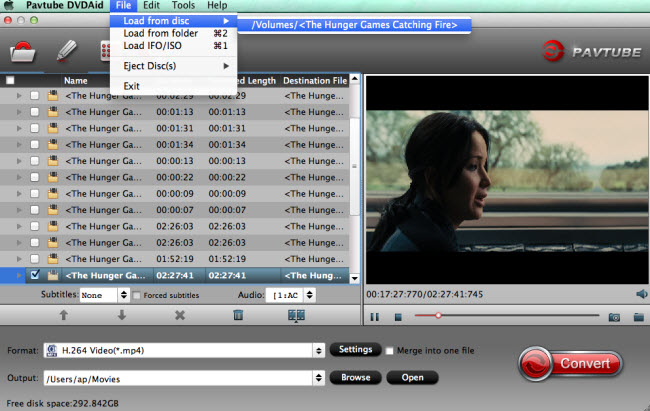
Step 2: Choose output file format.
Clicking the Format bar, you can choose output format from the format list or customize which formats to be shown on the list.
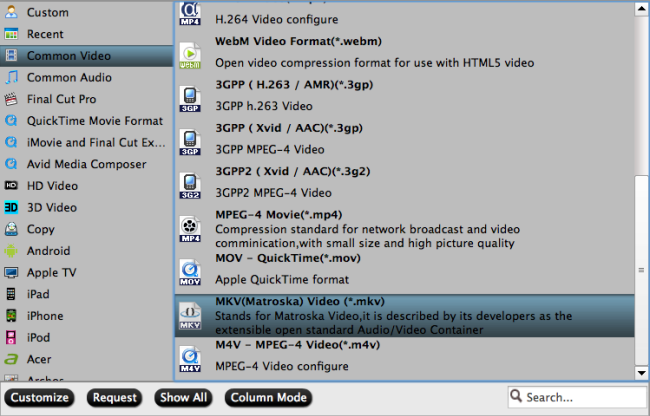
Step 3: Edit DVD movies.
Select a movie title or chapter on the main interface to active the "Editor" function, then click the Edit icon on the tool bar of main interface to open the Editor Window, you can play and preview the original DVD movies and output effects. Also you can flip DVD, trim, crop, add effect, reset, and adjust volume.
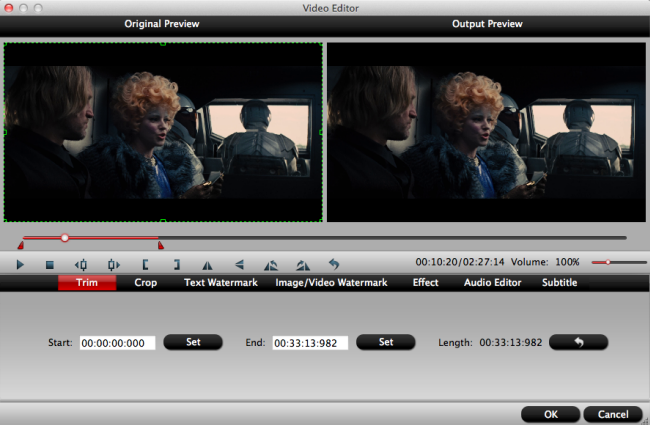
Step 4: Begin the DVD movie conversion process on Mac.
Clicking the Convert button on the right-bottom main interface, you can go to Conversion window to start conversion. After the conversion, you can click Open output folder to popup output directory with the converted files.
Then you will have no problem to play DVD movies on Mac with QuickTime, transfer DVD movies to iPhone, iPad or stream DVD to Apple TV via Plex for viewing on your large screen TV.
Join our 2016 summer vacation promotion to enjoy up to 50% off discount coupon code for Blu-ray/DVD/video conversion tool.



