MP4 can deliver excellent streaming quality on the internet and the mobile devices. That’s why MP4 is so popular for a long time. MP4 is container that can store various codec for the file so MP4 files do not have a native way of handling the coding of the file. To determine how the coding and compression will be handled, they rely on specific codecs. The most widely-supported codecs in MP4 container are:
- Video — MPEG-4 Part 10 (H.264) and MPEG-4 Part 2.
- Audio — AAC, ALS, SLS, TTSI, MP3, and ALAC.
- Subtitles — MPEG-4 Timed Text.
Apart from the common codec, MP4 also can contain some rare codec which is the main reason to cause MP4 playback issues on devices and programs. In the most cases of MP4 problems, the issues can be solved by rewrapping and re-encode MP4 files. A web search on "MP4 Video Converter", many software are available. But many of the programs are commercial ones. Actually, there are some free video converters that have the powerful and enough functions to convert MP4 on Windows 10. Today, let’s introduce you the top free MP4 video converters and how to convert MP4 files on Windows 10 using these free MP4 video converters.
Different MP4 video converter has different features. In general, they can help you achieve these tasks.
Convert MP4 to Any Other File Formats and Devices
|
Play MP4 Video on PS4 From USB |
Get MP4 Files onto Xbox One for Playback |
Now, it is the time to learn how to convert MP4 files to make you play, edit and share MP4 freely without any hassle. We show you top 3 free ways to convert MP4 on Windows 10. Each anchor text presents a single way. You can choose the way according to the software you want to use.
Free Convert MP4 Files on Windows (10) Using Free MP4 Converter
Convert MP4 on Windows 10 Using Free Video DVD Converter Ultimate
Pavtube Free Video DVD Converter Ultimate is an All-in-One video converting tool with easy-to-use graphical interface, fast converting speed and excellent video quality. It allows you to effortlessly convert H.264 MP4, H.265 MP4, MPEG-4 MP4, DivX MP4, XviD MP4, WMV MP4 to many other video and audio formats including MKV, AVI, 3GP, FLV, ASF, MPEG1, MPEG2, MP3, AAC, MKA, WMA, etc. Additional editing functions This free MP4 video converter can be considered as a user-friendly movie editing tool with the professional functions to trim, crop, merge, insert subtitles, add srt/ass/ssa subtitles, add video effects in the target movie.
What’s more, Pavtube Free Video DVD Converter Ultimate is also a free DVD Ripper that can free convert DVD to FLV, WebM, MKV, AVI, etc. You don’t need cost any money to remove the DVD copy protection.
Step 1. Load MP4 videos
You have two ways to load MP4 video files. The first way of adding MP4 is to click ” File” icon. The second way of importing MP4 is to simply drag the videos you want from your computer to this app. After that, all imported MP4 files will appear as thumbnails in this app’s left item tray. Batch conversion feature allows you add multiple MP4 files to convert.

Step 2. Choose Windows 10 video format
Press the small triangle to the right of “Format”, a drop down menu will pop up, select WMV video format from “Format > Video” category. WMV can be played with Windows Media Player, the default media player on Windows 10. In addition, Free Video DVD Converter Ultimate can convert MP4 to AVI, 3GP, MPEG2, MPEG1, ASF for Windows 10 but it can’t output MP4 video. To output H.264 AAC MP4 video, you need to upgrade it.
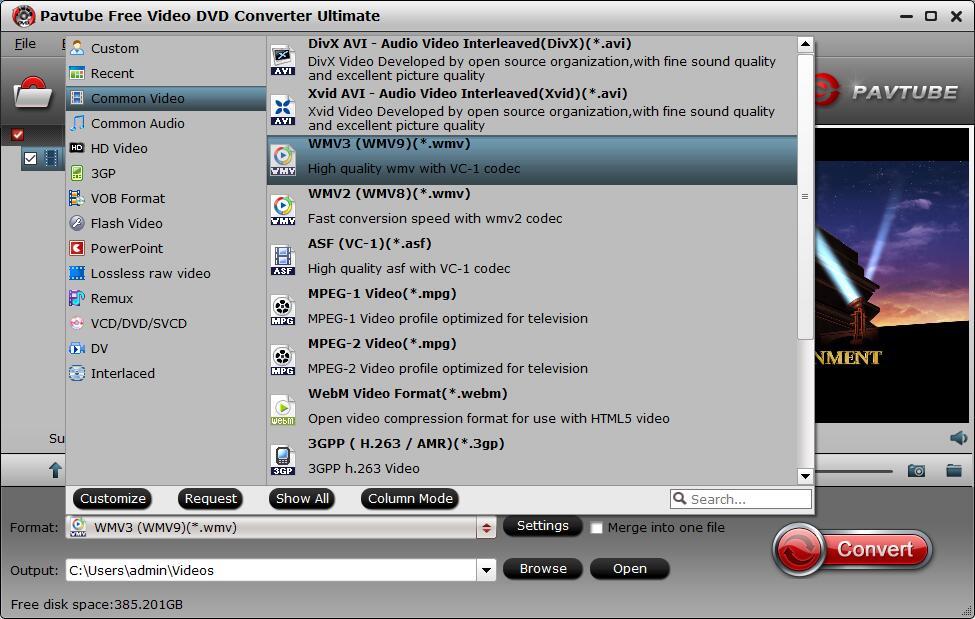
Tips:
1. You can click “Settings” to change audio channel, change video resolution, adjust bitrate, etc.
2. You can edit the videos according to your requirement. This step is optional and can be omitted if not needed. Click on the “Edit” button at the right side of the video to start editing it.
Step 3: Convert MP4 on Windows 10
The final step is to start converting MP4 to WMV with highest quality and fastest speed by clicking on the “Convert” button at the bottom of the screen.
Transcode MP4 Files with Handbrake on Windows
As a strong open-sourced video transcoder, Handbrake is also popular among the users. It can convert video H.264, MPEG-4, H.265 MP4, M4V, MKV. As a MP4 video converter, it can convert other codec MP4 to H.264/H.265 MP4, MKV. Its main feature is to convert video, DVD and Blu-ray to MP4 for many users.
Download Handbrake and install it. After installing and launching HandBrake, click the Source button on the toolbar, select Open File, and open your MP4 file.
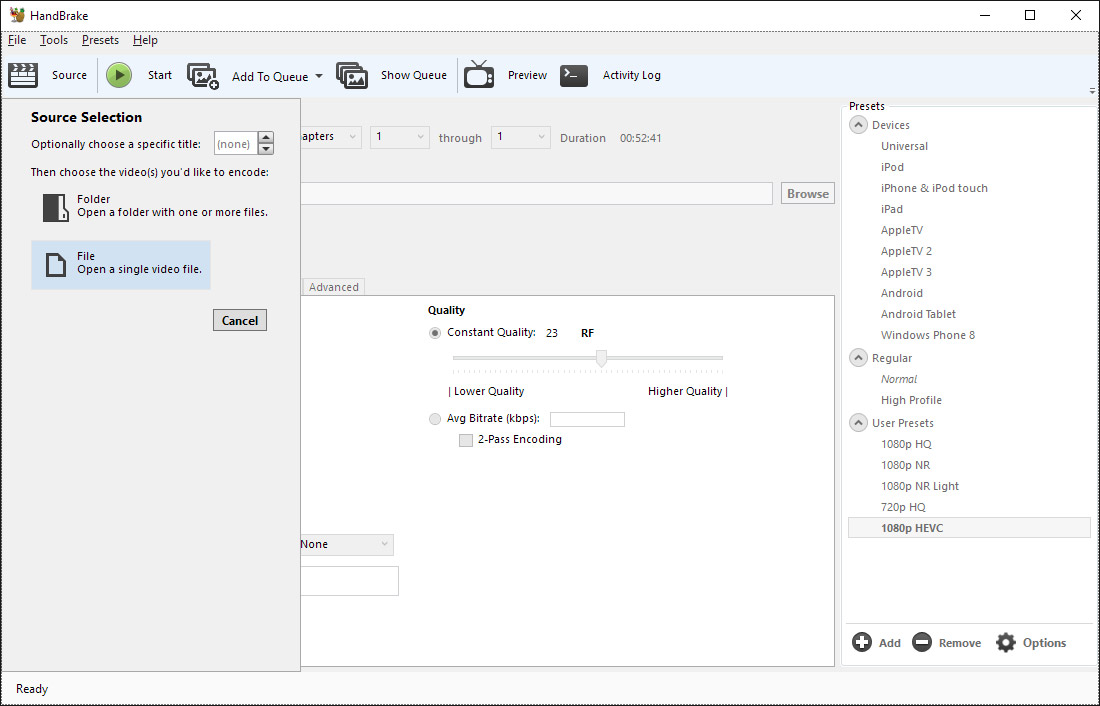
Next, click the Browse button under Destination, choose the folder the new MP4 file will be saved to, and enter a name for it.
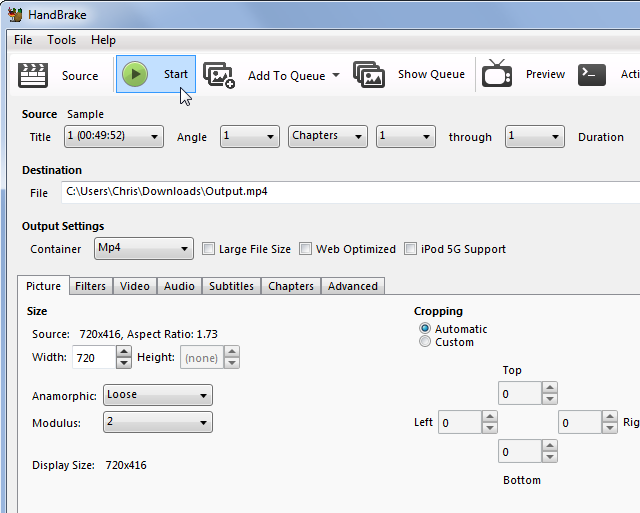
Under Output Settings, the MP4 container format should be selected by default.You’re free to set a new height and width for the video, crop it, add filters, change the video quality setting, choose a video codec (but you should probably use the default H.264 (x264) codec), choose codec profiles.
Then click the Start button to start to convert MP4 to H.264 MP4. On Windows 10, you can use Windows Media player 12 play H.264 MP4. You also can use other Windows Video Player to play the output video.
Related Search: Handbrake Alternative | Handbrake Alternative for macOS Sierra
Steps to Convert MP4 With Freemake on Windows 10
Freemake Video Converter is a free app that can convert between several video formats with a few clicks. Just take it to convert MP4 to WMV, AVI, MP4 or FLV. With the optimized presets for iPod, iPhone, iPad, PSP, Android, you can simply enjoy your MP4 files.
Step 1. Add video
Start Freemake Video Converter. Click “+Video” button to add MP4 videos you want to convert.
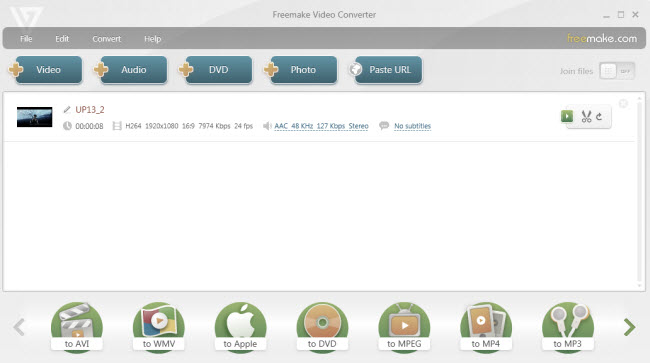
Step 2: Choose format
Click Convert to choose the output format. Freemake allows you to convert MP4 to AVI, MKV, 3GP, Apple TV, etc.
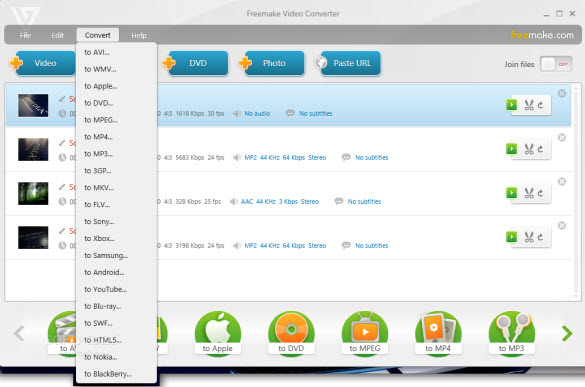
Step 3. Start to convert MP4
Then click "Convert" to start converting MP4 files on Windows 10.
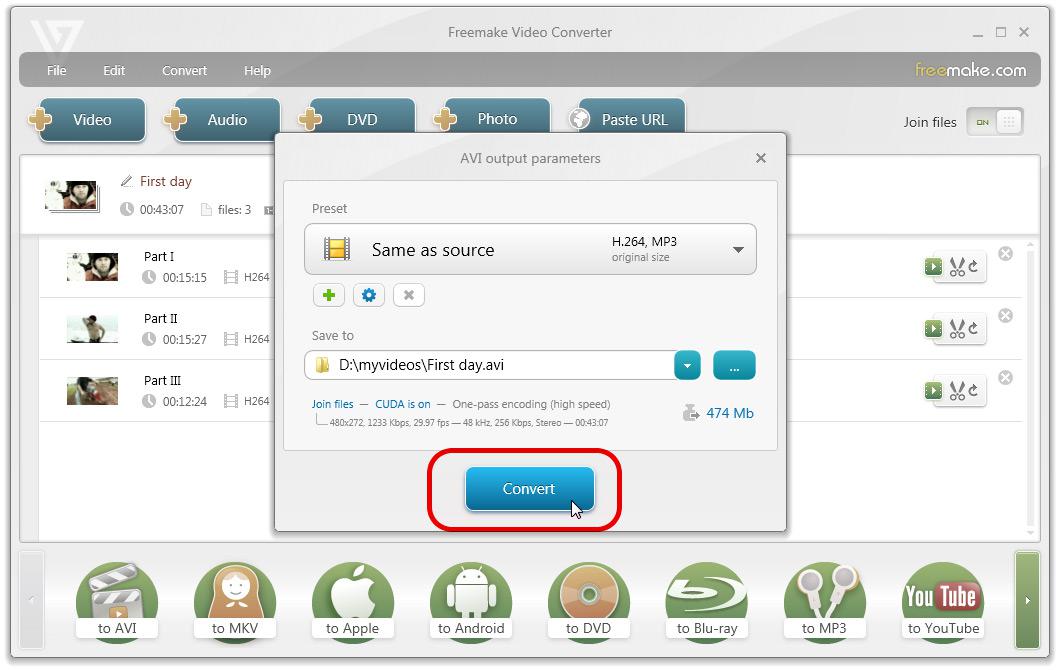
Related Search: Freemake Video Converter Alternatives | Freemake Video Converter for Mac Alternative
How to Play Video Files on Windows 10?
Except Windows Media Player, you have many other choices to play your video files. Below are top 5 alternatives to WMP on Windows 10 to give you wonderful video and audio enjoyment.
1. VLC Media Player
VLC used to be the king of free Windows media players. It has been discovered for a long time and the only alternatives were Windows Media Player or Winamp. It is good for playback and extremely popular thanks to its large feature set. It plays most media codecs such as MPEG-2, Divx, H.264, MKV, WebM, WMV and MP3 without the need to install any codec packs. With cross-platform compatibility, it runs well on Windows, Mac, Linux and even Unix. It also supports to play media straight from files, discs, devices and webcams.
2. KM Player
KMPlayer is a versatile multiple media player which can cover various different types of contained formats. Without any separate codec, you are capable of playing any media files with KMPlayer’s internal codec. The supported formats includingincluding VCD, DVD, AVI, MKV, Ogg, OGM, 3GP, MPEG-1/2/4, WMV, RealMedia, FLV and QuickTime. It has a significant user base and has received strong ratings and reviews on mayor independent download sites.
If you are tired of installing codecs on your media player or you’re pursuing an excellent multi-media plauback, you can not miss this convenient media player – KMPlayer.
3. Real Player
This media player for Windows 10 is compatible with numerous container file formats inclusing MP3, MP4, QuickTime file format (.mov, .qt), Windows Media format (.wma, wmv), and the proprietary RealAudio (.ra, .rm) and RealVideo (.rm, rv, rmvb) formats. Even though the video streaming sites RealPlayer downloader supports to download videos from are not as many as 5KPlayer does, this Windows 10 media player does get another extra score thanks to its convenient online video download function.
4. Media Player Classic – Home Cinema
Media Player Classic, also referred to as MPC-HC is a widely known media player software that is fairly lightweight yet feature loaded. It comes packed with a wide assortment of audio and video codecs which can deal with almost all common digital media file formats. Besides that, it also supports the direct playback of CD/DVD/Blu-ray discs network streams. It can automatically search the subtitle databases and find the correct subtitle file for the playing media. You can also granularly change the audio and video renderer settings. In one words, MPC-HC lets you configure custome file seek times, define OSD font properties and display the Now Playing information in Skype. A few of file formats supports by MPC-HC media players are listed here: MP3, FLAC, MKA, WMA audio and AVI, WMV, MP4, MKV, M2V video.
5. SM Player
Unlike other media players for Windows 10, SM has many rich features to let you finely adjust the way media files are played. You can view videos with different aspect ratio. In addition, SM player also make it easy to change between different audio channels for multi-channel media files. You can directly search for the playing video’s subtitles on the Open Subtitles databases straight from the player. Audio and video filters are also available to you. An important feature of SM Player is that it allows you to granularly configure the playback properties like playback speed, and you can even add time delays for audio and subtitles. SM Player support huge number of file formats some audio formats are MP3, WMA, ALAC, OGG, AC3, some videos formats are DIVX, H.264, RealVideo, WMV, VOB(video).
 Convert MP4 on Windows 10 Using Free Video DVD Converter Ultimate
Convert MP4 on Windows 10 Using Free Video DVD Converter Ultimate