WMV is the local video format for Windows, you can play WMV on VLC player smoothly. However, when you combine VLC media player with WMV format on Mac operating system, including the latest on macOS (High)Sierra, it's not as smooth as Windows due to various reasons. For solving this trouble, you can find the effective solutions are here.
First, we all know that VLC is not only a media player, also can convert the video to other video format, such as VCD's .dat/.mpg, DVD Video's .vob, etc. You can take full use of this function and convert WMV to MP4 which is wide used by most media player, OS, portable devices, etc. Detailed steps are below, simple and fast.
Solution 1: Play WMV with VLC on macOS High Sierra
1. Launch VLC Player and select the "Streaming/Exporting Wizard…" from its File menu. 2. Select the "Transcode/Save to file" option.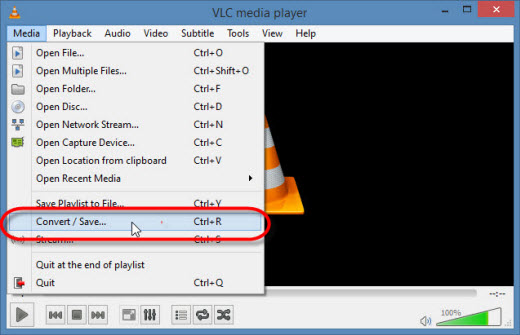
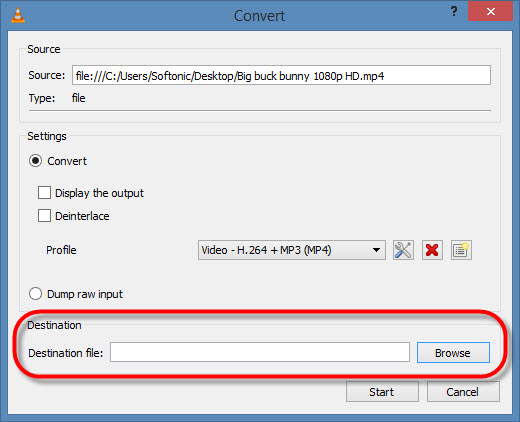
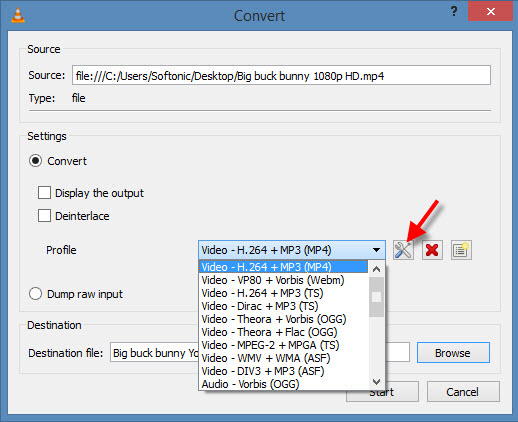
7. Click the "Choose…" button and Save As "NewFileName.mp4" to your Desktop. After that, click "Finish" to begin transcoding.
Tip: Tick the "Local playback" option if you want to watch and transcode your .wmv in real-time. Do not tick it for speedier transcoding.
Solution 2: Best Way to Play WMV with VLC on macOS High Sierra
Even though you can use the VLC as a video converter and convert the WMV to MP4, VLC only can provide the limited video formats, also VLC doesn't allow users to adjust the video parameters at will, for some professional video users, it's not a happy thing. You can choose a professional video converter for Mac, Form the constant test, most users'comments, personal experience, I think Pavtube iMedia Converter for Mac is a good option which can support the latest macOS High Sierra.
This software can convert WMV to any VLC supported video format with any codec you want, like: H.264/MPEG-4 AVC, H.265/MPEG HEVC, MPEG-1, MPEG-2, MPEG-4 Part 2, etc. At the same time, you also can adjust the video parameters by your own knowledge, you can adjust the video and audio codec, video bitrate, video frame,etc. When you want to play 4K video on VLC, you also can downscale 4K video to HD video for better playback. Can't wait to try? Click following button and get it.
How to Convert and Play WMVwith VLC on macOS High Sierra
Click 1: Load WMV files to the program
Launch the software on your macOS High Sierra computer, you can dreag the video file to the left windows directly, or click the "Load files" button or "Add video" button to add WMV video file. For saving much time and energy, you can choose to add a folder which contains multiple MWV video files. This software allows you to do batch video conversion.

Click 2: Choose VLC playable output format
For better video quality and smoothly playback considerations, you can select the H.264 as output format from "Format > HD Video > H.264 HD Video (*.mp4)" which is the best VLC compatible video format. Also you can choose other video formats that VLC support from HD Video, Common Video, etc.


Click 3: Begin conversion
After all the settings are finished, you can go back to the main interface and click Browse and choose the output video save location (Optional), you also can skip this step and hit Convert button, start the video conversion directly.
When you are waiting for the result, you can enjoy the video at the preview window smoothly. By the way, when you choose to do the batch video conversion, all the output video formats must the the same.



