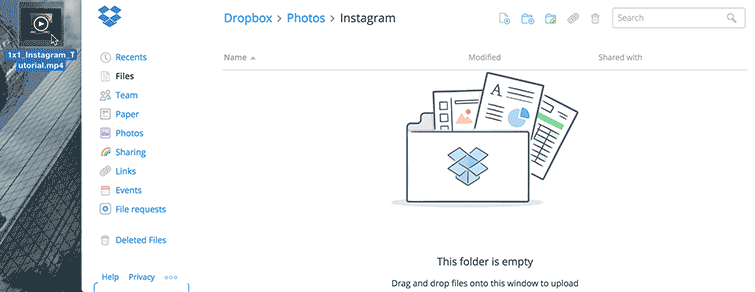Compared with Facebook, Twitter, Flickr, Tumblr, etc, Instagram (tips) is very popular among people, you install this app on you smart phone and take the video at anytime, just open this spp and do your pose, click the upload, you can share the moment with the world. Even Instagram is so excellent, we will have to say the 15 seconds clips is so precious, in addition, Instagram can support the maximal video resolution is HD video, in other words, you can't upload the 4K video to Instagram directly, you have to find another way.
For 4K video recording fans, like the DJI drone fans, can't share the wonderful 4K video on Instagram is a big pity, you have spent much time on the video capture and editing, finally, you get the bad news: Instagram can't accept your 4K video. Don't be too sad, the powerful 4K video converter can make you happy which can convert 4K video to Instagram best supported video formats with the best video formats, like the MP4 video. You can also enjoy other video features, like the video setting and video editing, etc. Come on, let's go to the 4K world.
Dream 4K Tool for Uploading 4K Recordings to Instagram
Pavtube Video Converter Ultimate is worthy trying which is a perfect 4K video converter, you can install it on the Windows and Mac OS quickly without any ads and plug-in, you even don't need to uncompress the 4K video converter package, you can get the exe ot dmg file, click it and follow the installation guide, 3 minutes, you can own this software.
Open it, you can load the multiple video formats into it, like the 4K MP4, 4K MOV, 4K MTS, 4K DJI footages, 4K MXF, 4K AVXHD, 4K Tivo, etc. You can compress 4K video to HD video, SD video without much quality loss. In addition, you can adjsut the video parameters, for example: Adjust video resolution from 2160p to 1080p and 720p, video bit rate to 5,500 kbps or 3,500kbps, video frame to 30fps and adjust audio codec to AAC, audio bitrate to 128kbps to meet all the specs of Instagram.
What's more, you take the long 4K video, which is too bigger than the spec of the Instagram, you need to edit the 4K video for smaller video size and shorter length. This 4K video converter provides the built-in video editor, you can trim video footage, crop black bar, split video to several video clips. You also can do other video editing and make the video charming.
3 Solutions to Adjust 4K Video to Instagram Friendly Video Format
 Adjust the 4K video format
Adjust the 4K video format
Click "Format" button to open drop-down list and there you can choose MP4 format. You can choose MP4 format for Instagram in "Common Video" and "HD Video" categories. Also you can choose HD MOV video format which is compatible with Instagram too.

 Adjust the 4K video size or length
Adjust the 4K video size or length
Your 4K video is too larger, you need to Cut/Split 4K video for smaller video size, this 4K video converter provides the built-in video editor which allows to edit the 4K video at will. You not only can cut the video, you also can do other video editing actions:
Tips: Instagram support the maximal video size is 15MB, video time is between 3 secs and 60 secs.
- Add text to video: Select "Enable text" in the tab to activate the overlay -----> Adjust aspects like font, formatting, positioning, and opacity from this tab as well.
- Add music to video: Use the sliders to adjust the volume, balance, treble, and bass of the selected video | Add the music to your 4K video,
- Change video effect: Press the "Quick Fixes" tab for general tweaks -----> Adjust the YouTube video lighting, color, contrast, zoom, etc

 Set the 4K video parameters
Set the 4K video parameters
Fail to upload the 4K video to Instagram due to the video codec, vidoe frame or video bitrate? You can change them easily in this 4K video converter. Click Setting button, you can adjust the video codec, audio codec, video frame, video bitrate, audio channels, etc.
| Resolution | Frame Rate | Aspect Ratio | Audio Codec | Video Bitrate |
| Maximum: 1920 x 1080 | <30fps | 16:9 and 1:1 | AAC audio codec at 44.1 kHz mono (up to 128kbps) | 3,500 kbps is the best |

3 Ways to Upload the Converted 4K Video to Instagram
Way 1: Upload Video To Instagram With Apple AirDrop
- Open a Finder Window
- Click on AirDrop
- Drag and Drop the compressed Instagram video file to your iPhone
- On your iPhone, open Photos and verify the file transferred
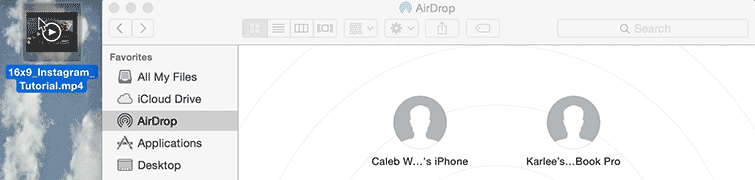
Way 2: Upload Video To Instagram From Phone
1. Open the Instagram App on your phone
2. Tap on the Camera icon
3. Go to the Gallery
4. Select your Instagram video file
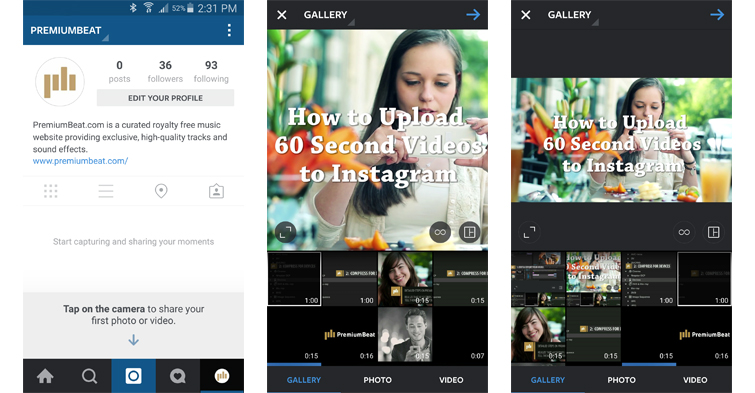
Way 3: Upload Video To Instagram With Desktop
1. Sign into your Dropbox account
2. Drag and Drop the compressed Instagram video file
3. Open the Dropbox App on your phone
4. Download the compressed Instagram video file to your phone
5. Open the Photos / Gallery app on your phone
6. Verify the file fully transferred