Sometimes we need to get the smaller video size for uploading on share websites, like Youtube, social apps: Facebook, Instagram, etc. Or we need to store the video to PC hard drive, External hard drive, USB flash drive, etc, smaller video size is necessary, you can save much storage space. A video compressor is necessary which can help you to compress the videos by adjusting the video codec, video keyframe, video bit rate, or the video, resolution, video frame rate, etc. A powerful video compressor even allows you to cut, split, trim the videos at will. We have collected some best video compressor for you, hope you can choose one you want.
Pavtube Video Converter Ultimate
You can compress the video and get any video formats you want, like the MP4, MOV, AVI, MKV, H.265, H.264, WMV, etc, 300+ video formats are listed here. You also can compress with various video and audio file formats to almost any video file types. Best of all, this software provides the built-in video editor, you can split the video into some clips, cut or trim the video for smaller video size, you also can enjoy other video editing features, follow the guide and know more.
| Solutions | Compress Videos by Video Format | Compress Videos by Adjusting Video Parameters | Compress Videos by Cutting/Spliting/Trimming Videos |
| Introduction | Sometime, you can change the video formats for getting smaller video size, MP4 is the best option for videos, also you can choose other video format which is better than the current video you have. | You can adjust the video related paraneters which can reduce the video size, such as the vidoe resolution, vidoe frame, video codec, etc. | You can cut the large videos to some small clips, split the video into clips. |
| Guide |
|
|
|
| Image |  |
 |
 |
Format Factory
Format factory is an open source software which is very easy to use. You can convert format of any video, audio or picture format. You can also compress video file size very easily. It gives too many options. When you know about technical specification to compress video, You can select your required codec, display size, resolution, FPS and so on. Even you are a video compressor, you can do this task well, you just need to know the technical specification to compress video. Format Factory gives direct options based on quality, size and device. You can directly select medium quality or low quality and size.
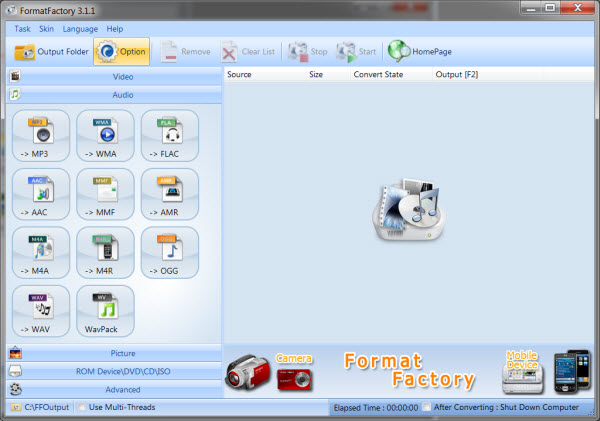
HandBrake
HandBrake is another widely used open source video compressor. It supports almost all video formats. It can convert video from any format to any other format. It is available for Windows, Mac and Linux. You can enter the Output Settings to change output parameters. In addition, you also can do the chapter markers, choose sub titles, change the constant quality or average bit rate video encoding. You can also alter video quality in percenta, change video FPS, codec and other optimization parameters.
Hot Search: Install Handbrake Libdvdcss | Fix Handbrake VLC 2.0 DVD ripping issues | Use Handbrake for Android
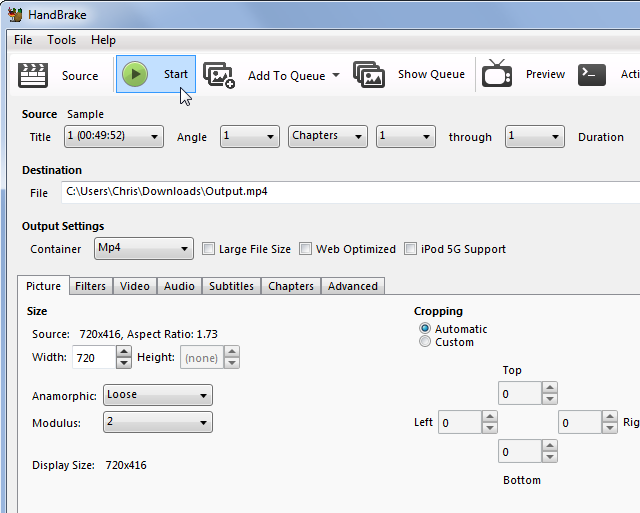
Avidemux
Avidemux is also one of the best video editing and compressing software which can support the Windows, Mac and Linux. Avidemux is a free video editing software designed for simple cutting, editing and video encoding tasks. It supports many file types including AVI, DVD, MP4. You also can change the video codec, frame rate, bit rate and other options.
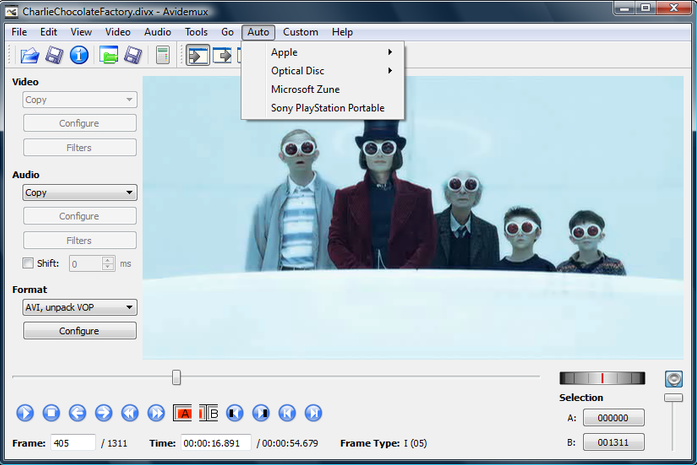
Conclusion: I hope you can choose one video compressor from the best and free video compression software. You can choose the No 1 video compressor, most users like its user-friendly interface and easy buttons. You also can edit the video for sharing on Facebook, Twitter, Vimeo, Youtube, etc.



